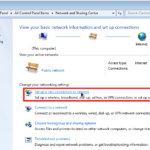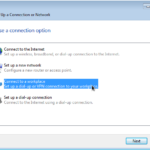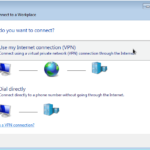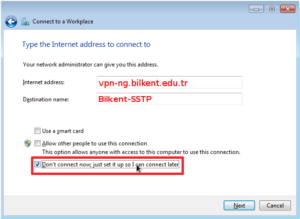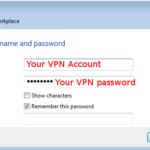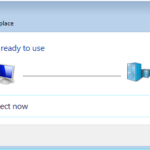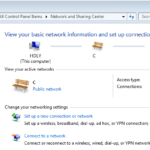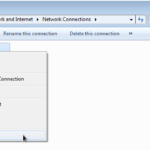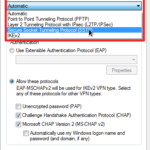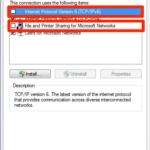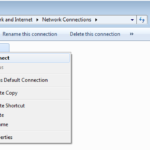SSTP (Secure Socket Tunneling Protocol) is the easiest way to setup a VPN connection. Windows 7, 8 and Vista support this protocol natively. The point-to-point communication between the client computer and the VPN server is encrypted using SSL (Secure Socket Layer) just like the https: traffic on the web.
SSTP VPN Setup on Windows-7
To see full size of the image click on the thumbnail.
SSTP VPN Setup on Windows 8 and Vista
Please refer to the support documents of your version of Windows and find out how a new VPN connection can be created.
Once you start creating a new VPN connection, the parameters you should be entering are:
| VPN Provider | Windows (Built-in) |
| VPN Server | vpn-ng.bilkent.edu.tr |
| Connection Name | Bilkent-SSTP |
| VPN Type | Secure Socket Tunneling Protocol (SSTP) |
| Type of sign-in info | User name and password |
| User name | Your VPN account’s name ( student or staff ID #) |
| Password | Your VPN account’s password (not your SRS or AIRS password) |